Project context: University Project
Duration: 3,5 months
Tools: Figma
Team: Markus Schindler
Main Goal: Rethinking how a new approach to structuring data could look like
In the End of File course with Prof. Boris Müller, the central question was how the document management of the future could look and function. For this, my project partner, Markus Schindler, and I started by looking at the MacOS Finder, discussing the folder metaphor, analyzing scientific papers, and finally building a prototype.
Tasks
Summarize & Present Paper
The first major task we had to deal with was to read an assigned scientific paper, analyze it and reproduce it using a visually strong presentation. Our paper, called "Lab Notes", by Alexander Obenauer, paints a picture of a modular operating system that adapts to the user or allows for individual customization. The main focus is that programs no longer function as isolated systems.
Click here for Lab Notes
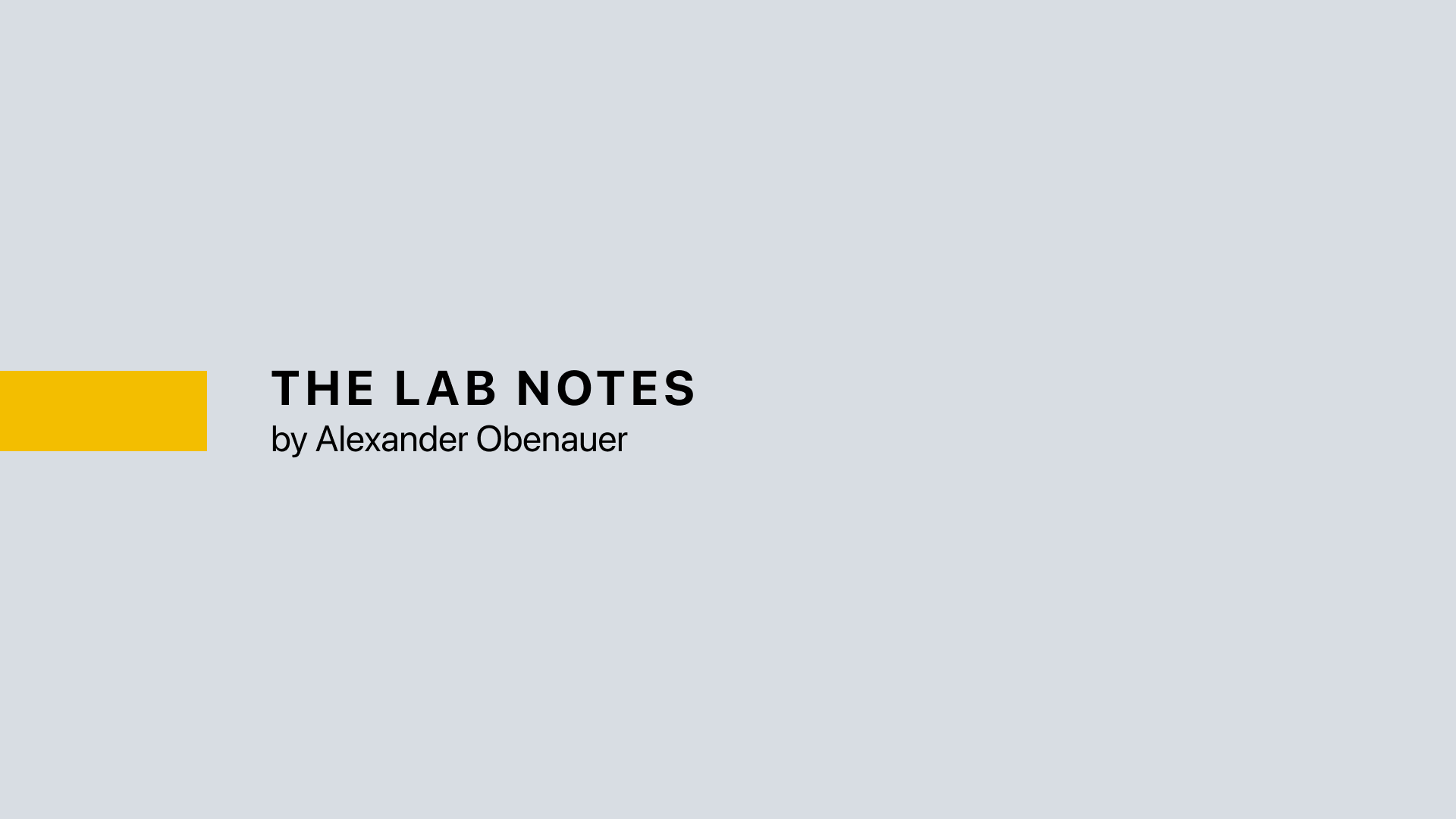
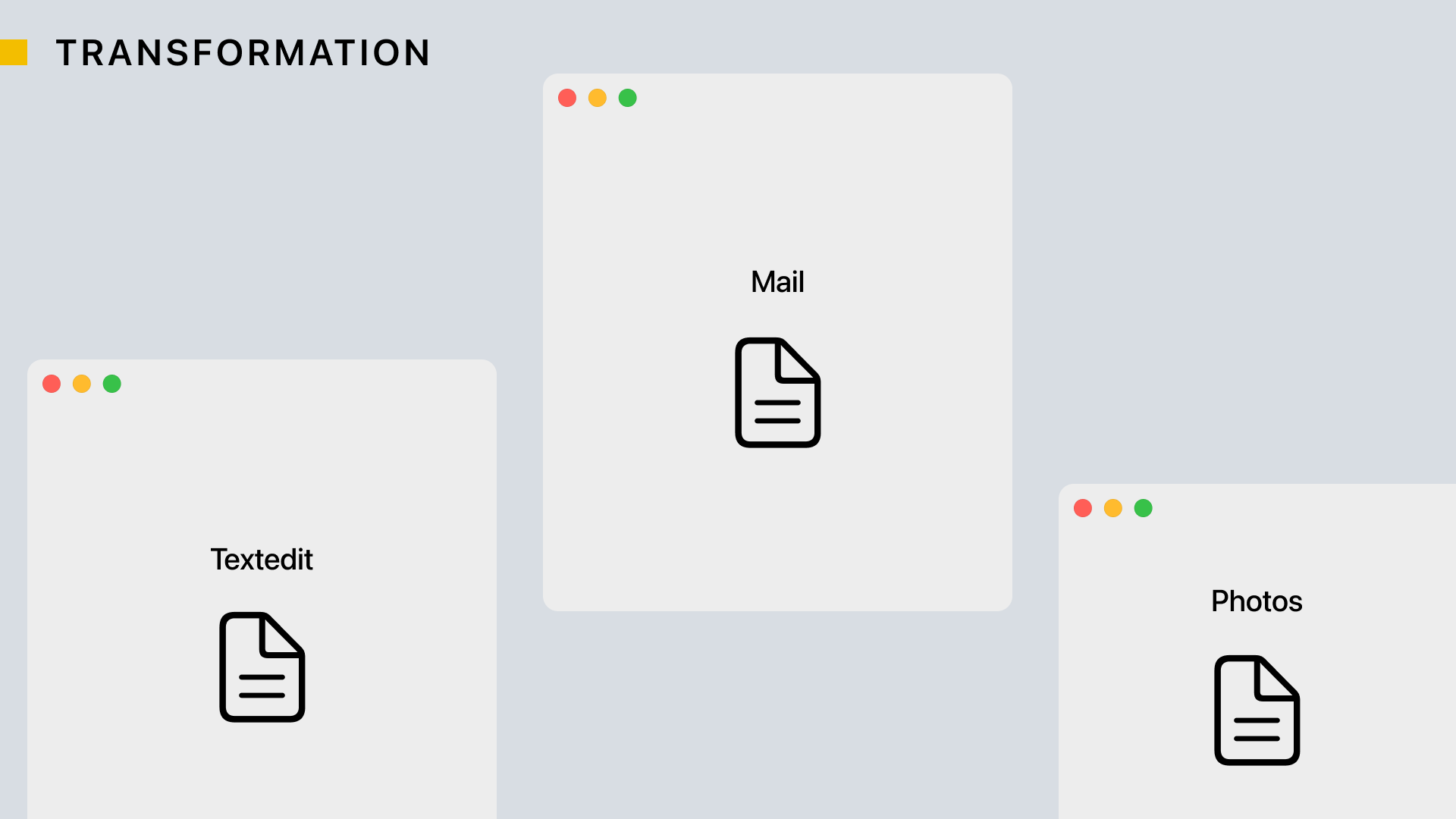
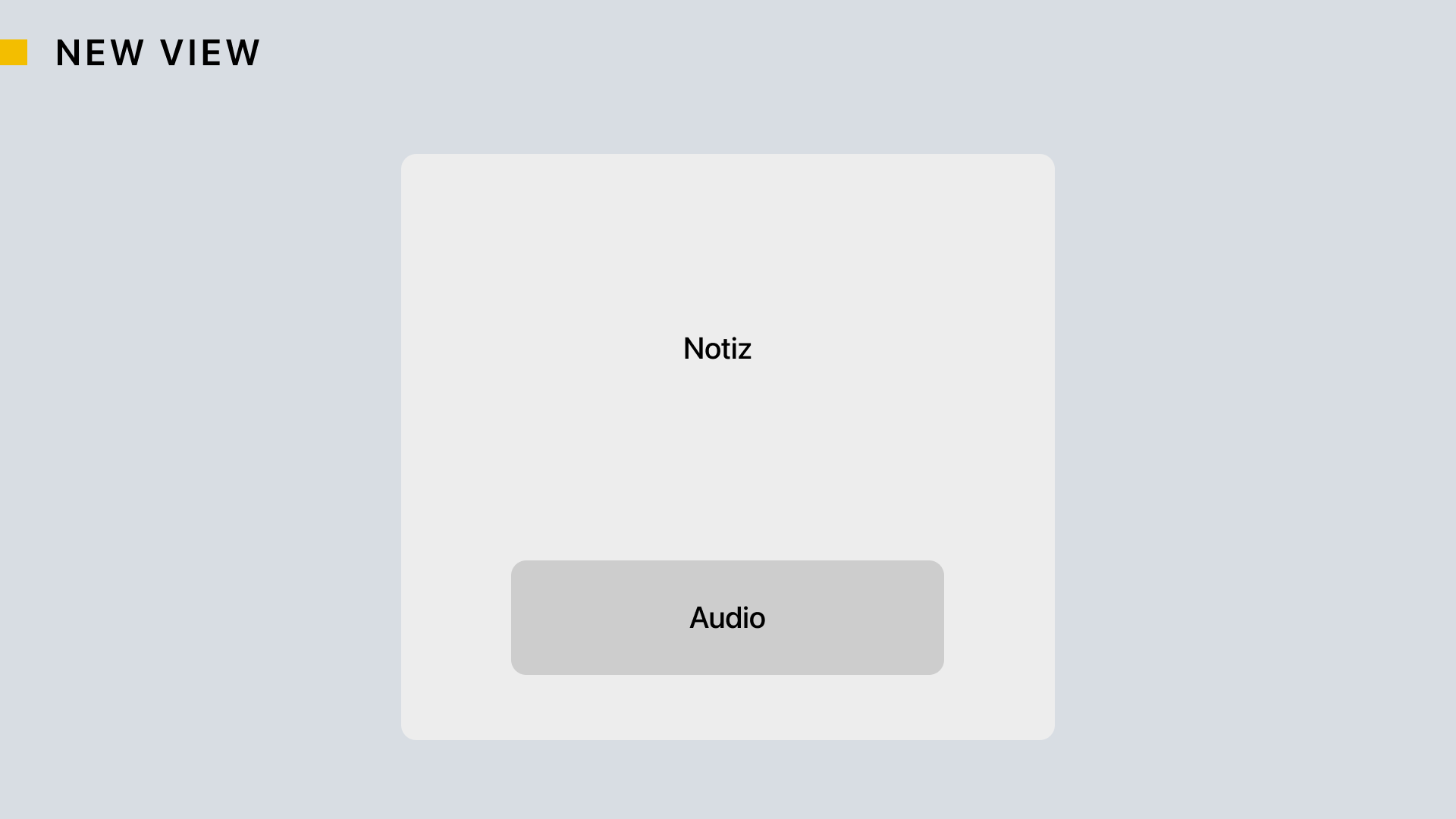
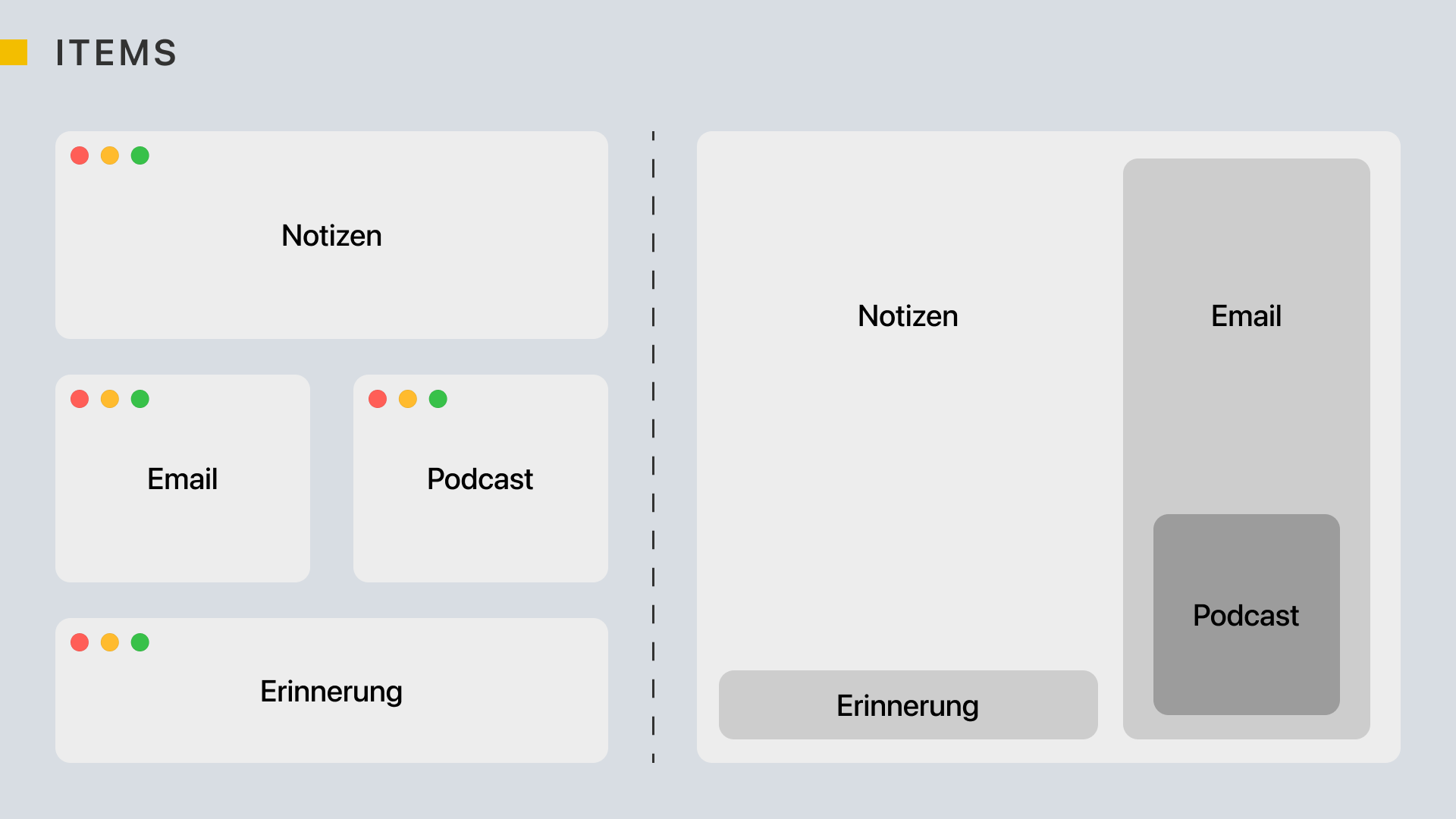
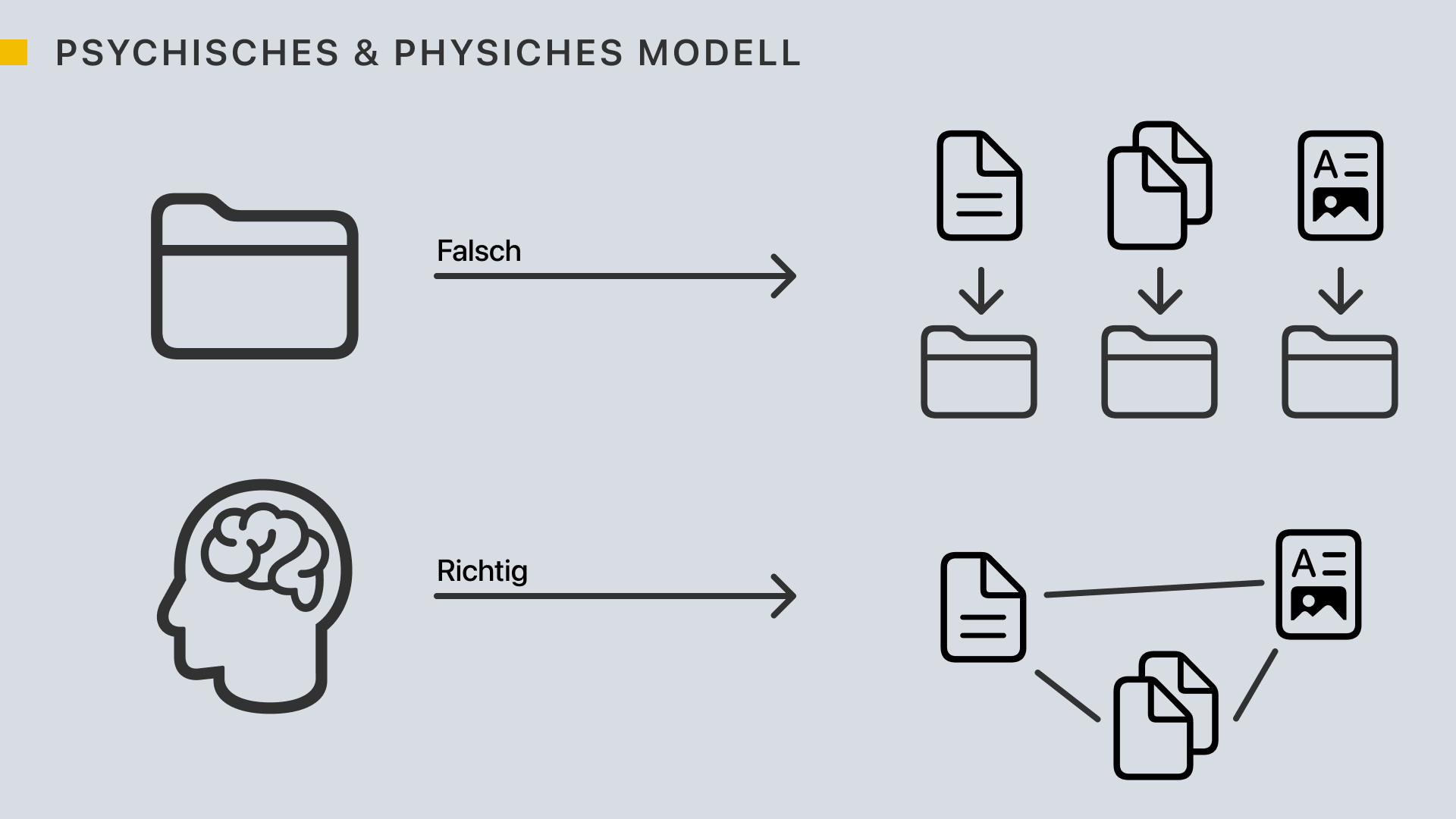
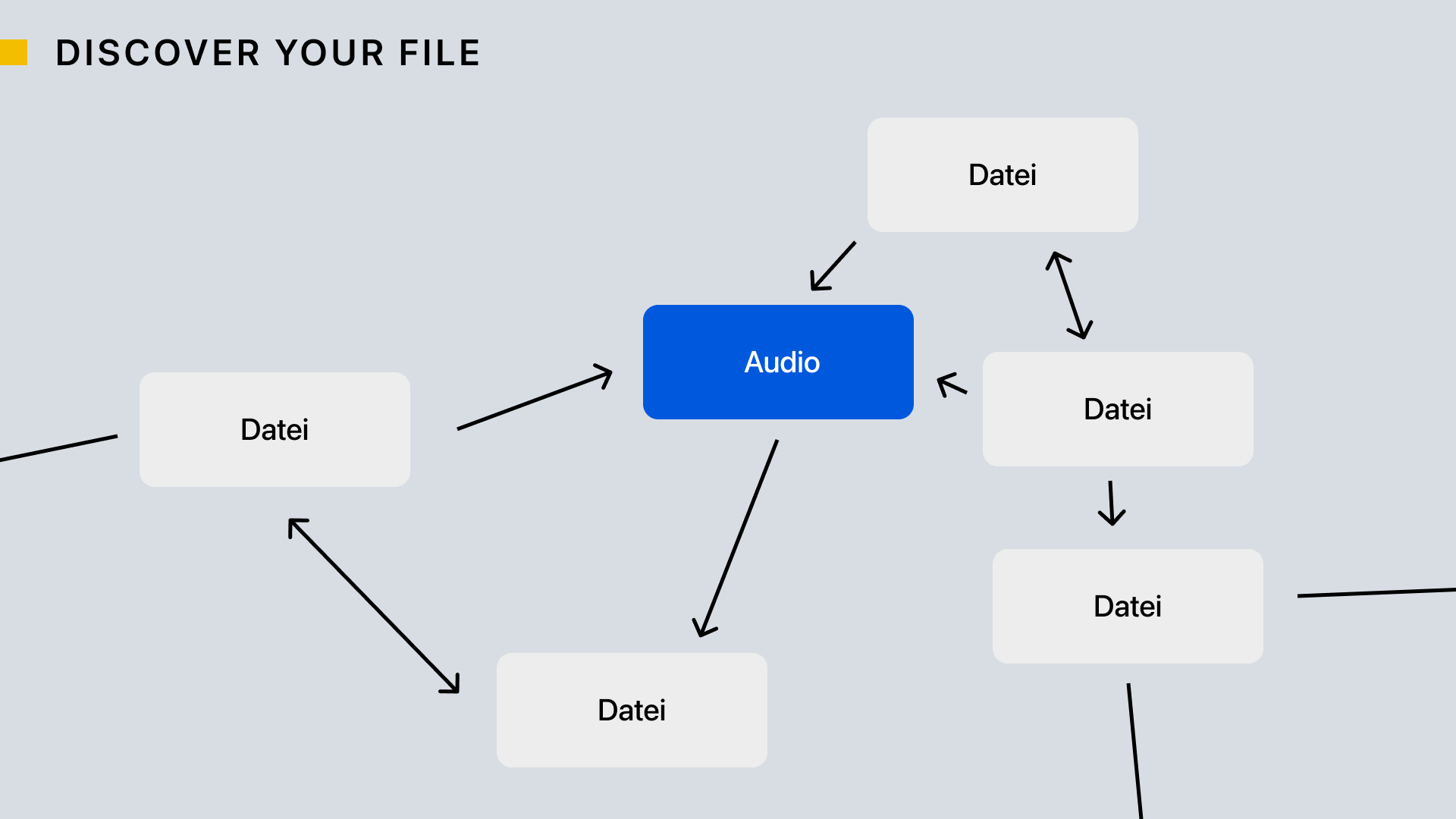
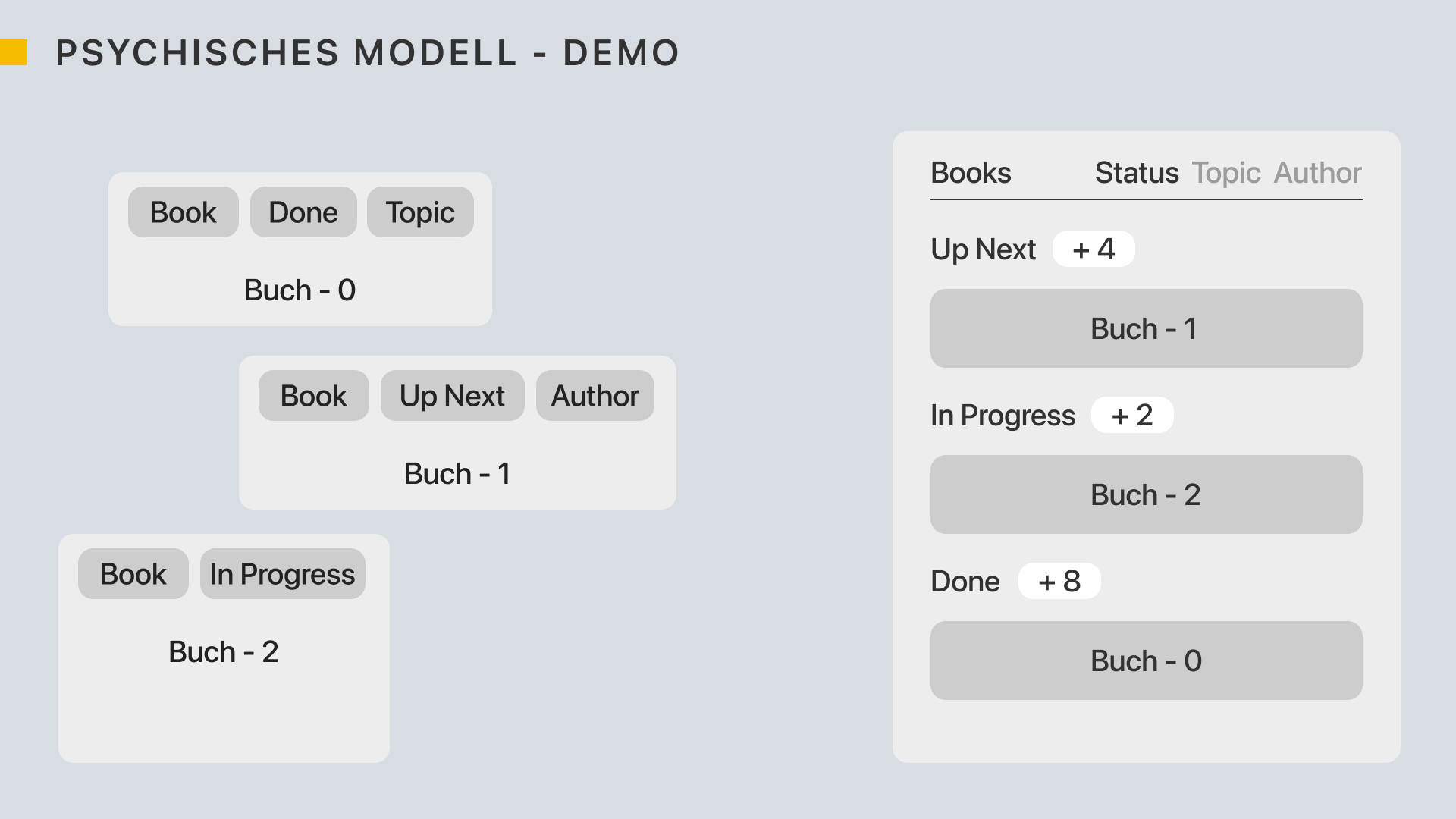
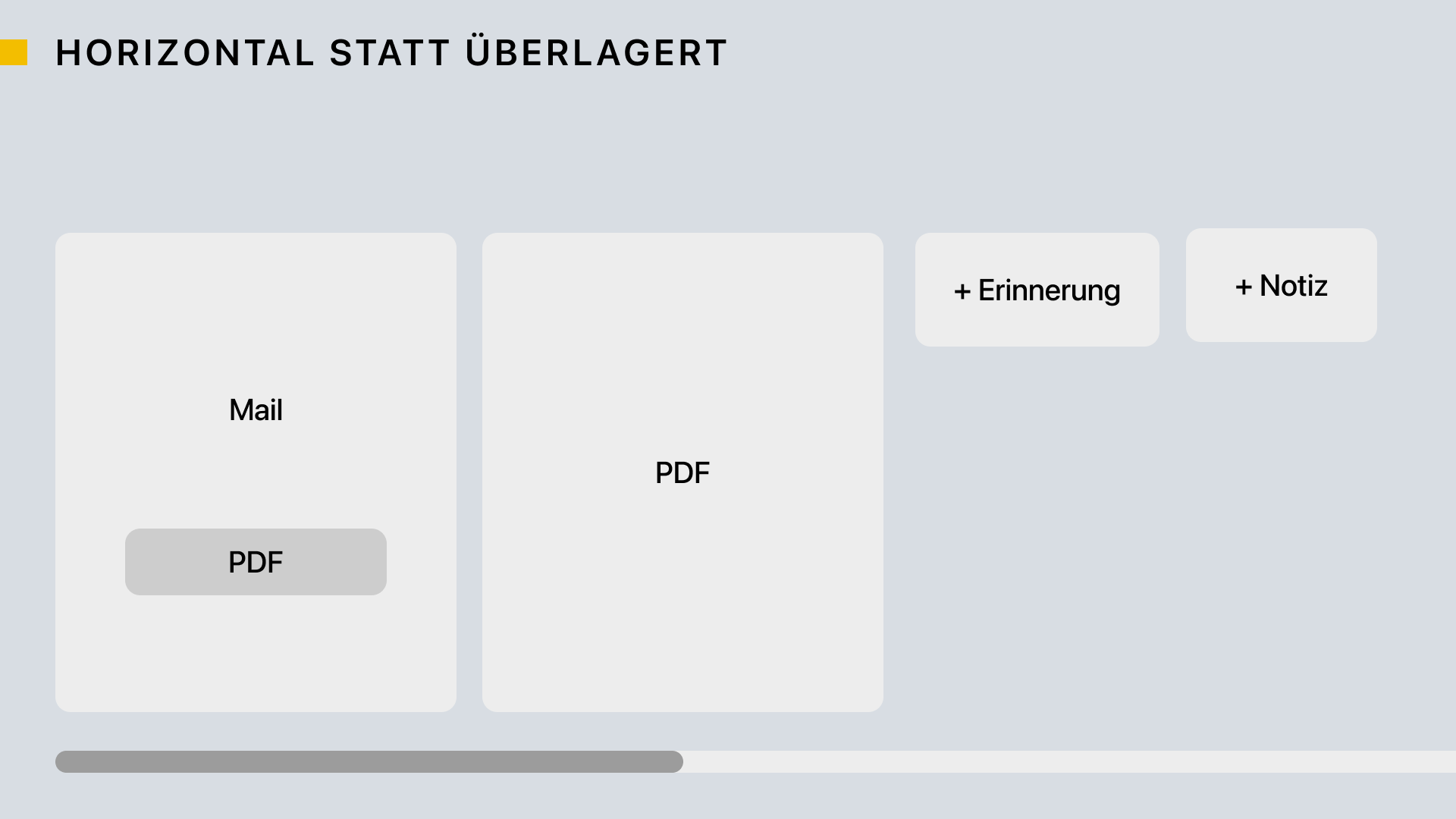

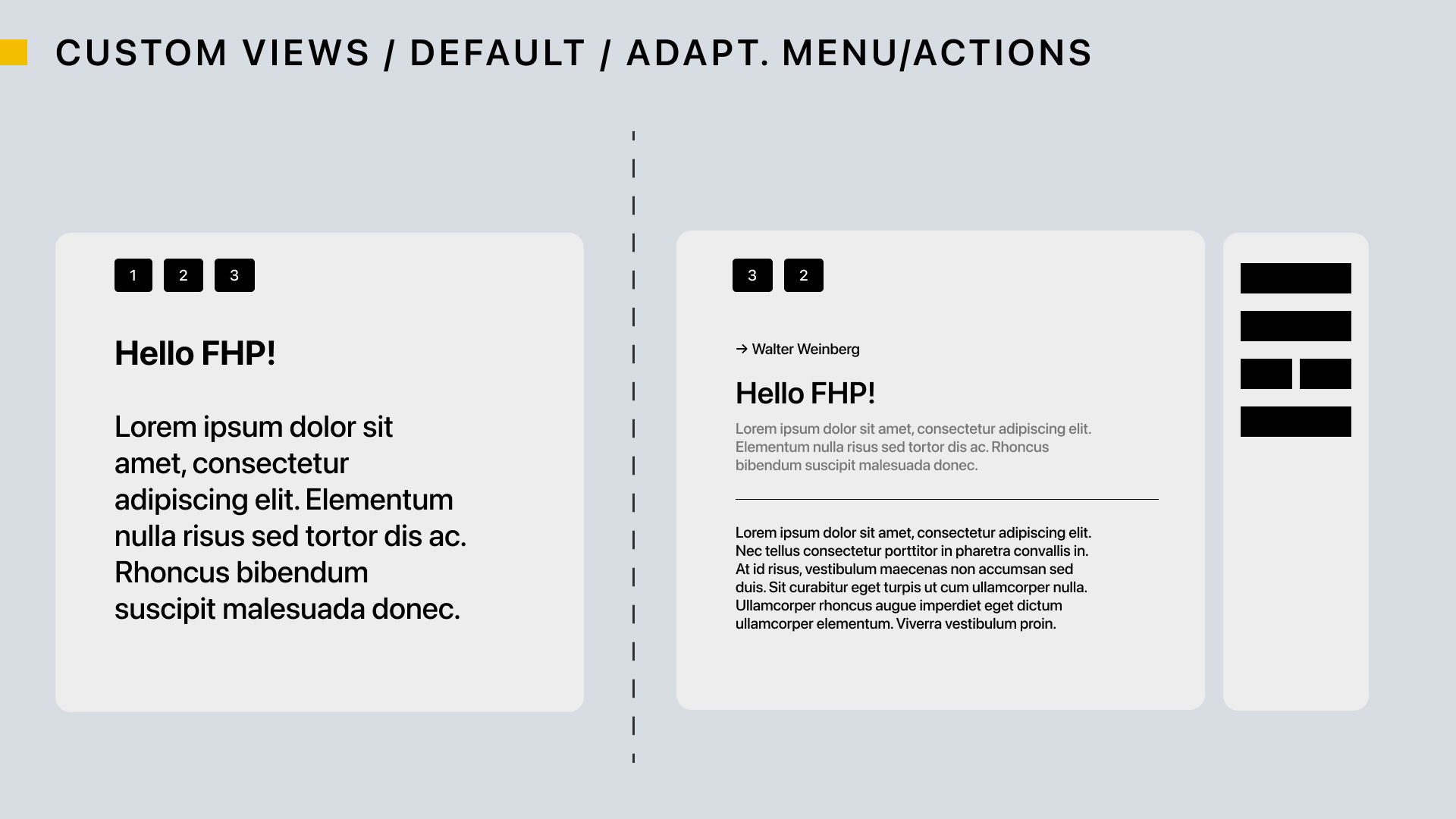
Concept for new application
Our second and final assignment was also the conclusion of the course. Based on the knowledge we gained and the discussion of folder structures, file managers, and the folder metaphor in general, we were to come up with and design an application. This application could be an extension of the existing Finder, a redesign of the Finder with additional functions, or a complete reinterpretation of folder management.
We relatively quickly moved away from the classic Finder idea and took the web add on "My Mind" as inspiration. The idea is that you throw web pages, pictures, notes etc. into a kind of stream where all entries are arranged chronologically from top to bottom. If you want to find a specific page, you don't have to scroll down and search, just type the name or properties into the search box at the top. Using metadata and machine learning, My Mind finds the result you are looking for very quickly and easily. We also wanted to incorporate a similar approach in our idea, not a complex search with many filters, but an intuitive and fast result retrieval.
We relatively quickly moved away from the classic Finder idea and took the web add on "My Mind" as inspiration. The idea is that you throw web pages, pictures, notes etc. into a kind of stream where all entries are arranged chronologically from top to bottom. If you want to find a specific page, you don't have to scroll down and search, just type the name or properties into the search box at the top. Using metadata and machine learning, My Mind finds the result you are looking for very quickly and easily. We also wanted to incorporate a similar approach in our idea, not a complex search with many filters, but an intuitive and fast result retrieval.
Idea and realization
In our daily lives, we have observed that we have documents stored in many different places. In our daily lives, we have seen that we have documents stored in many different places, often due to the way they are stored - locally or in the cloud. Then we use programs or services that organize documents in their own unique way - e.g. via the web interface at Google Docs or Figma. And to retrieve shared documents, it takes quite a bit of memory to find the medium through which the document was shared, such as Mail or WeTransfer.
So the problem was outdated file management that didn't pay enough attention to current issues like collaboration and cloud services. We wanted a central place where all files were located, but without folders and with as little organization as possible.
So the problem was outdated file management that didn't pay enough attention to current issues like collaboration and cloud services. We wanted a central place where all files were located, but without folders and with as little organization as possible.
First wireframes
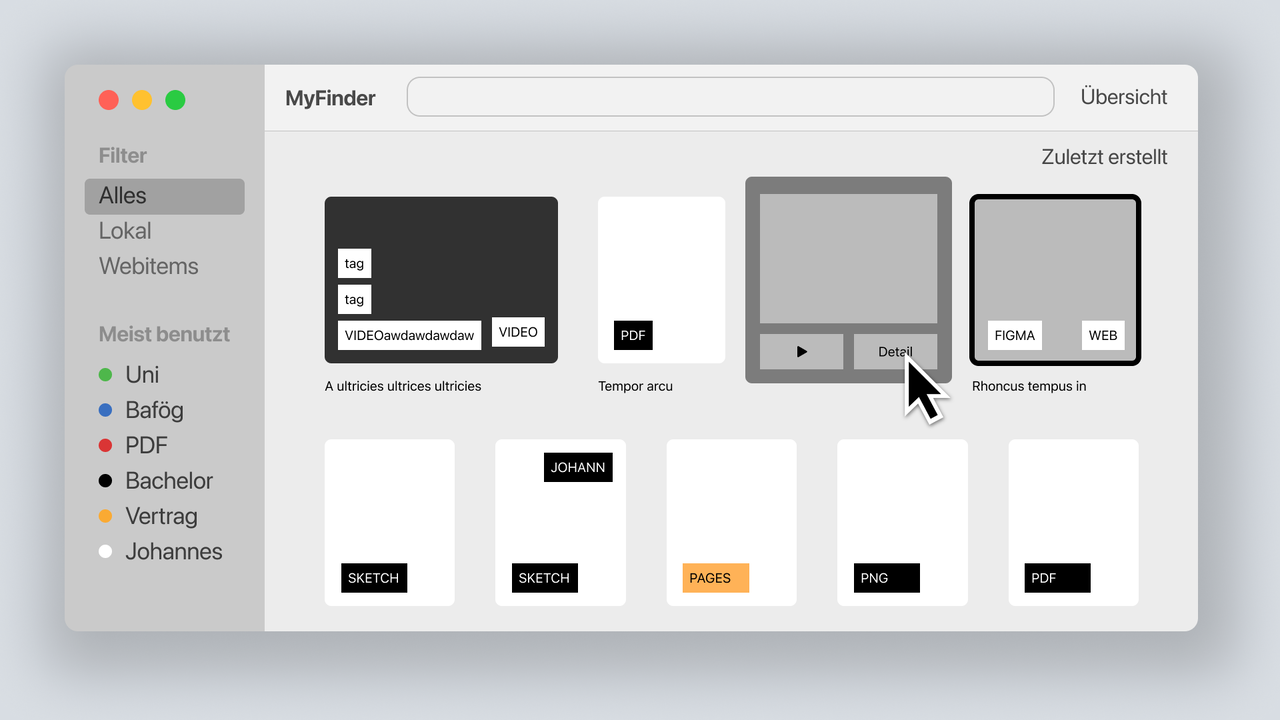
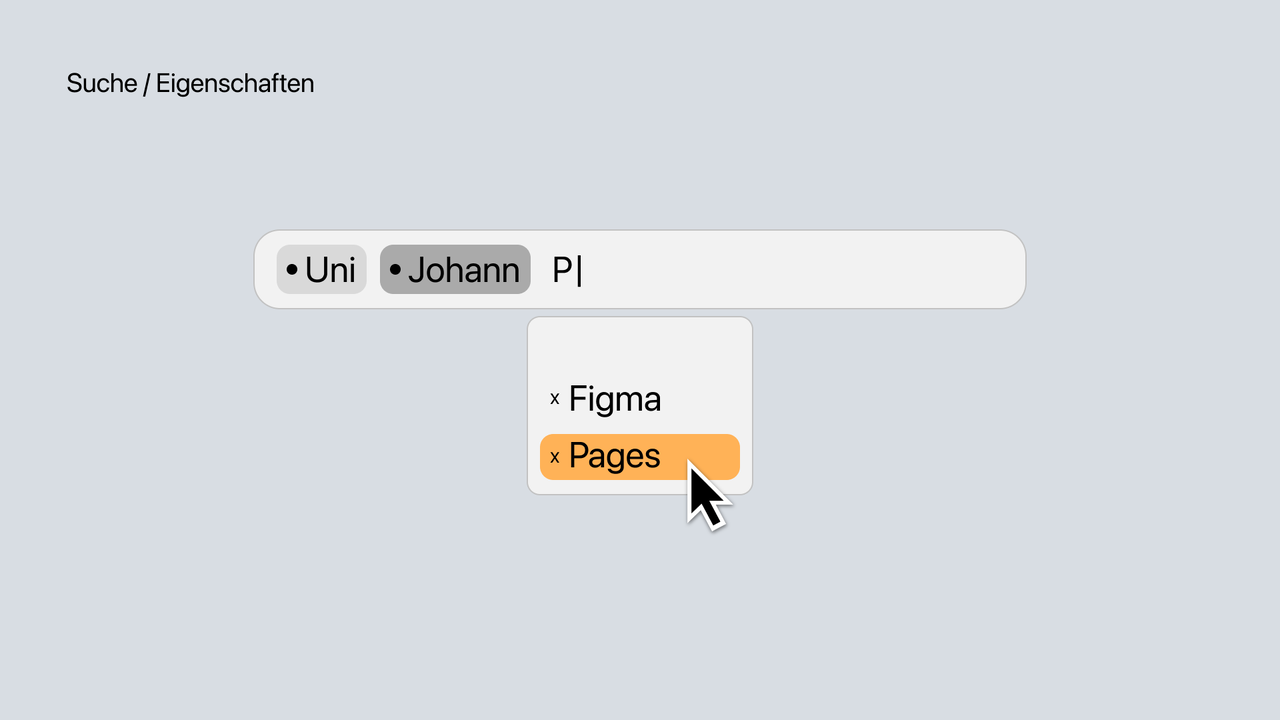
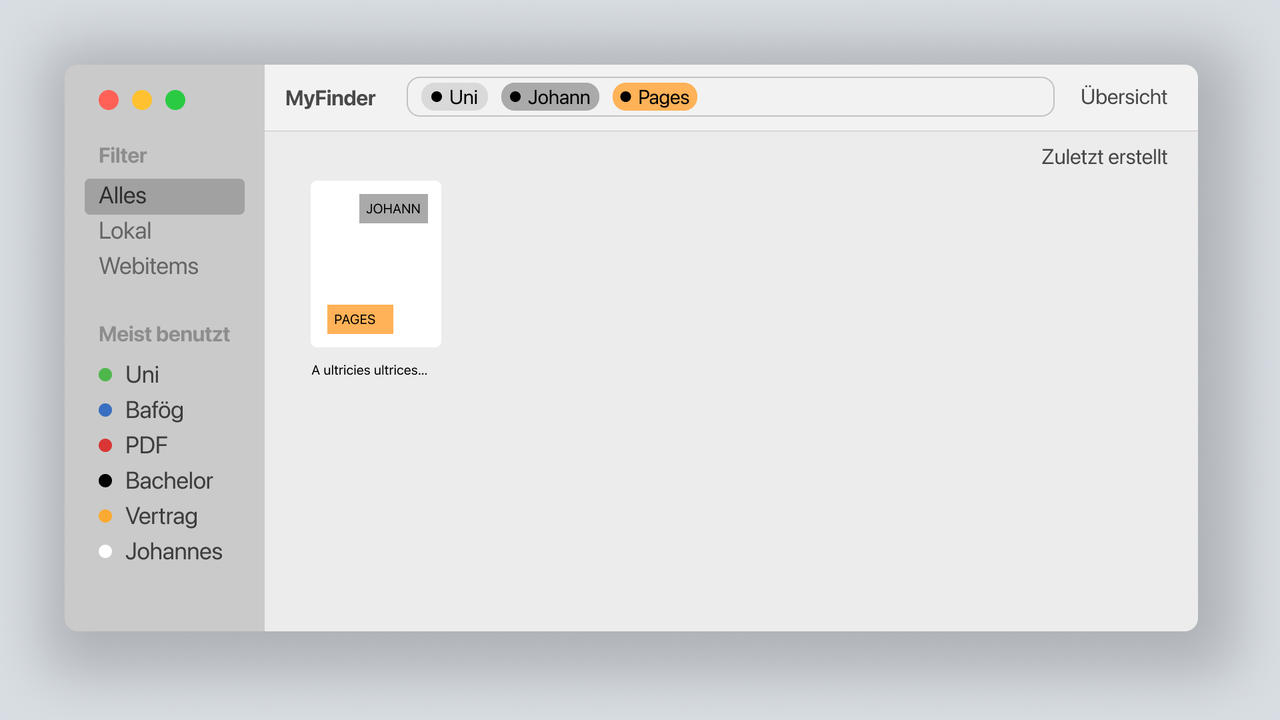
In the first wireframes, we roughly visualized our ideas and therefore also took a lot from the macOS Finder to simply have a basis for discussions and further considerations. For the presentation in the course, we also wanted to hint at the functionality of the tag search, which should play a very large role in our concept.
Concept, search function and exploration of nodes
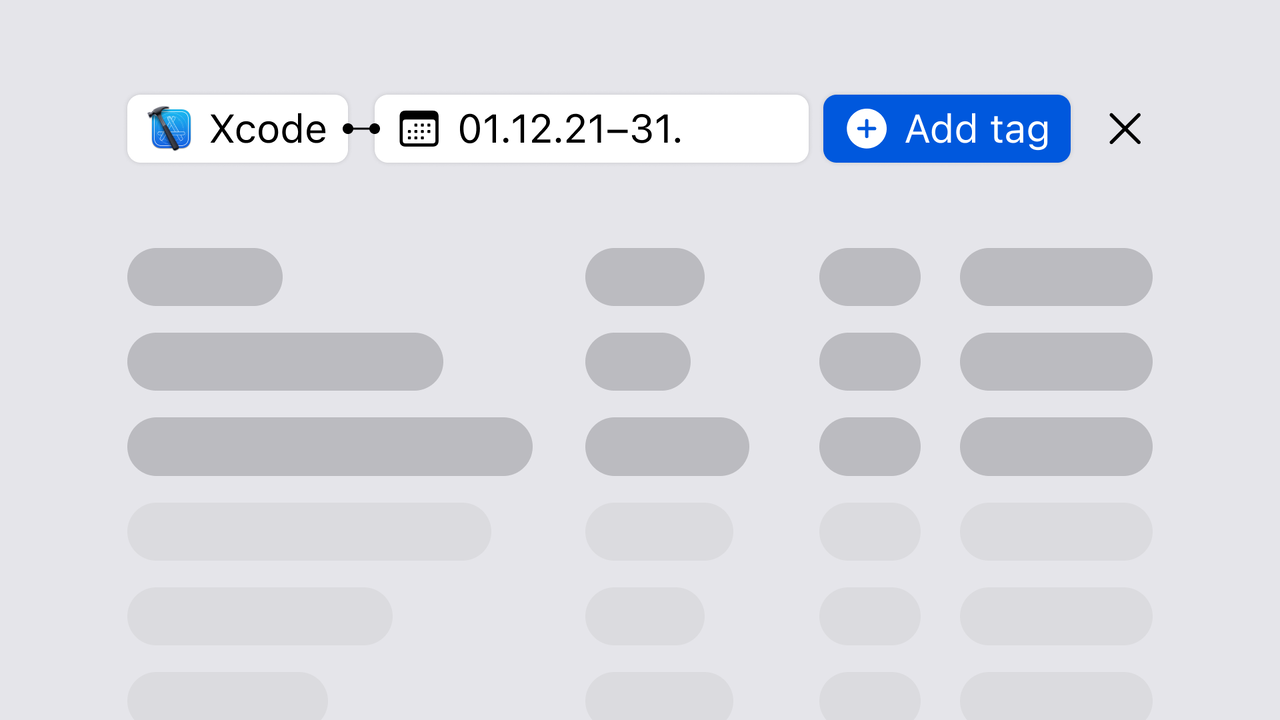
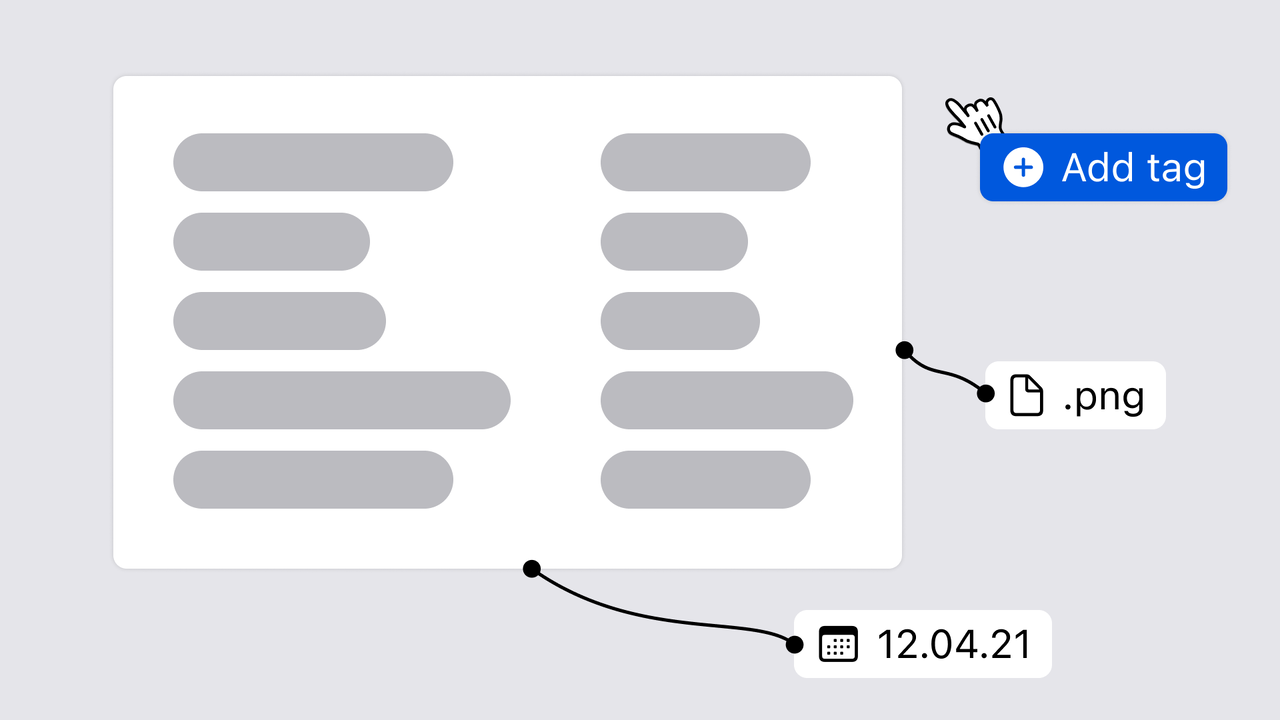
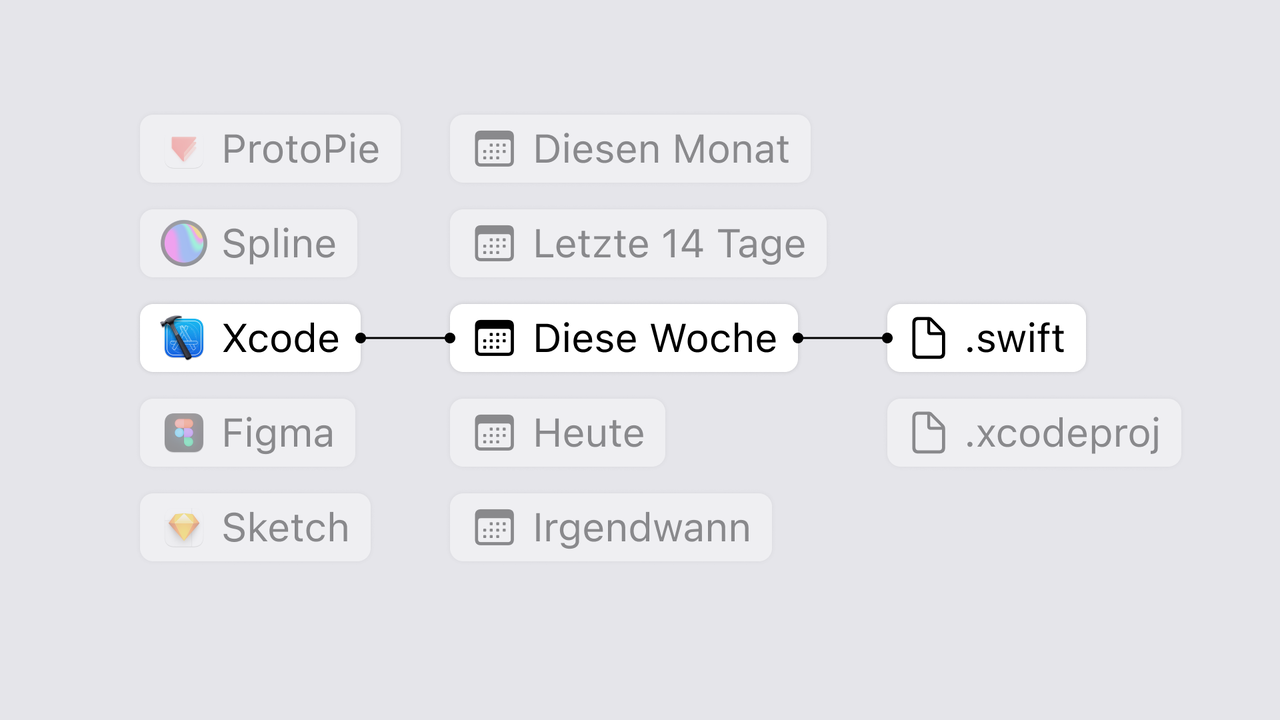
That's why in the next phase we also focused more on this area and tested different flows and concepts of the search function. Flows and concepts of the search function tested. Some questions were e.g. How do I create a new search tag? Do I simply write what I want to search for or do I always choose a suitable tag category beforehand, e.g. software or time? What could a representation look like that is oriented to the node representations in, for example, 3D/render programs?
The last picture shows the approach of a flexible result field with search tags outside to influence the result field. However, we did not pursue this approach any further, since we are hardly familiar with the nodes approach/do not currently use or need it ourselves, but we aimed for a compact and minimalistic variant that should primarily follow our needs.
The last picture shows the approach of a flexible result field with search tags outside to influence the result field. However, we did not pursue this approach any further, since we are hardly familiar with the nodes approach/do not currently use or need it ourselves, but we aimed for a compact and minimalistic variant that should primarily follow our needs.
Result: Find My File
If you open Find My File again, a welcome screen appears above the main window, with important shortcuts and past searches. Here you can filter directly, but these functions will also be discussed later.
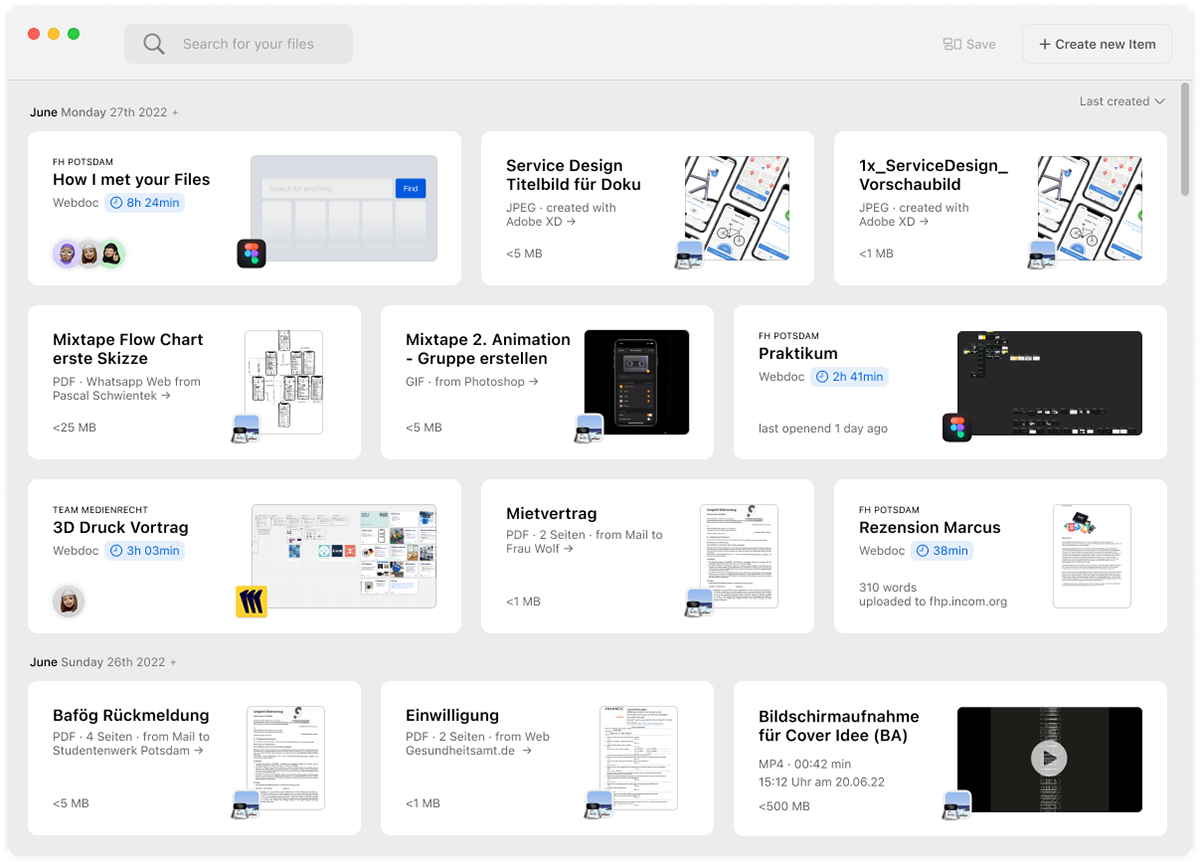
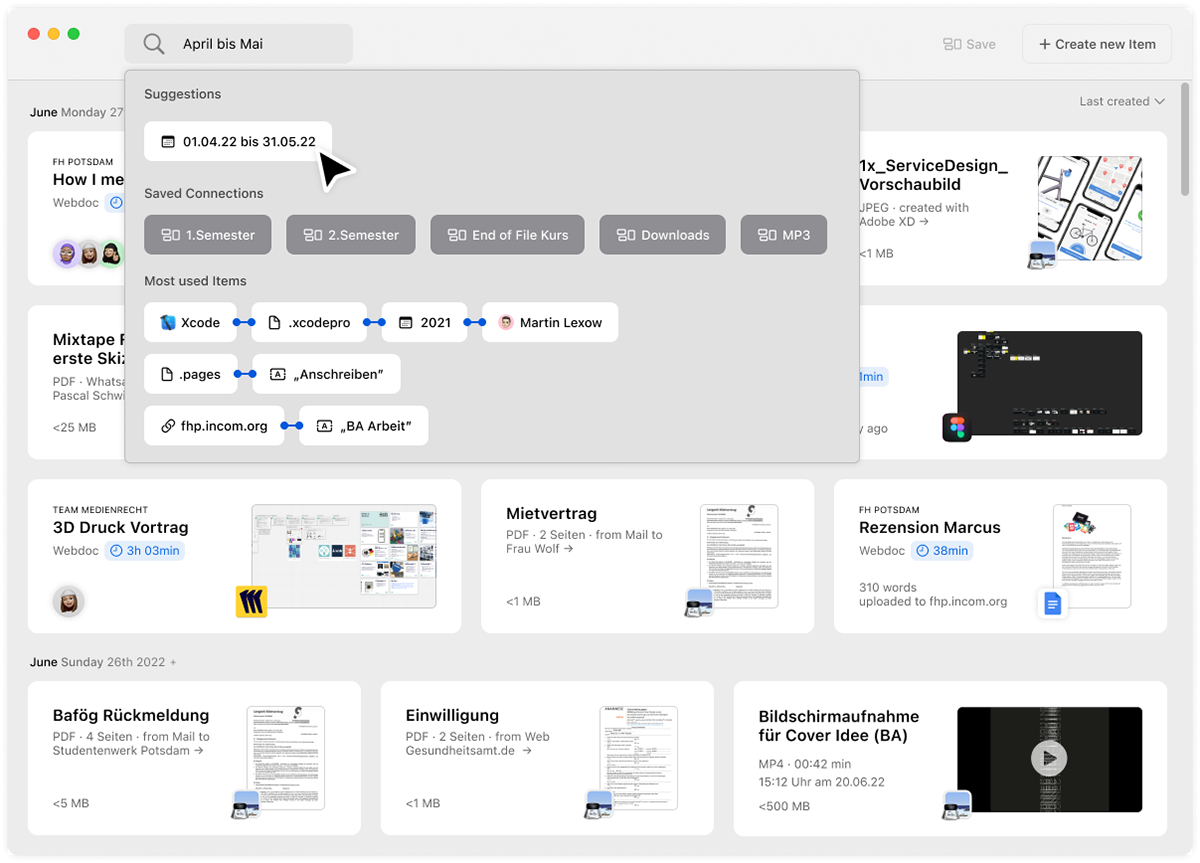
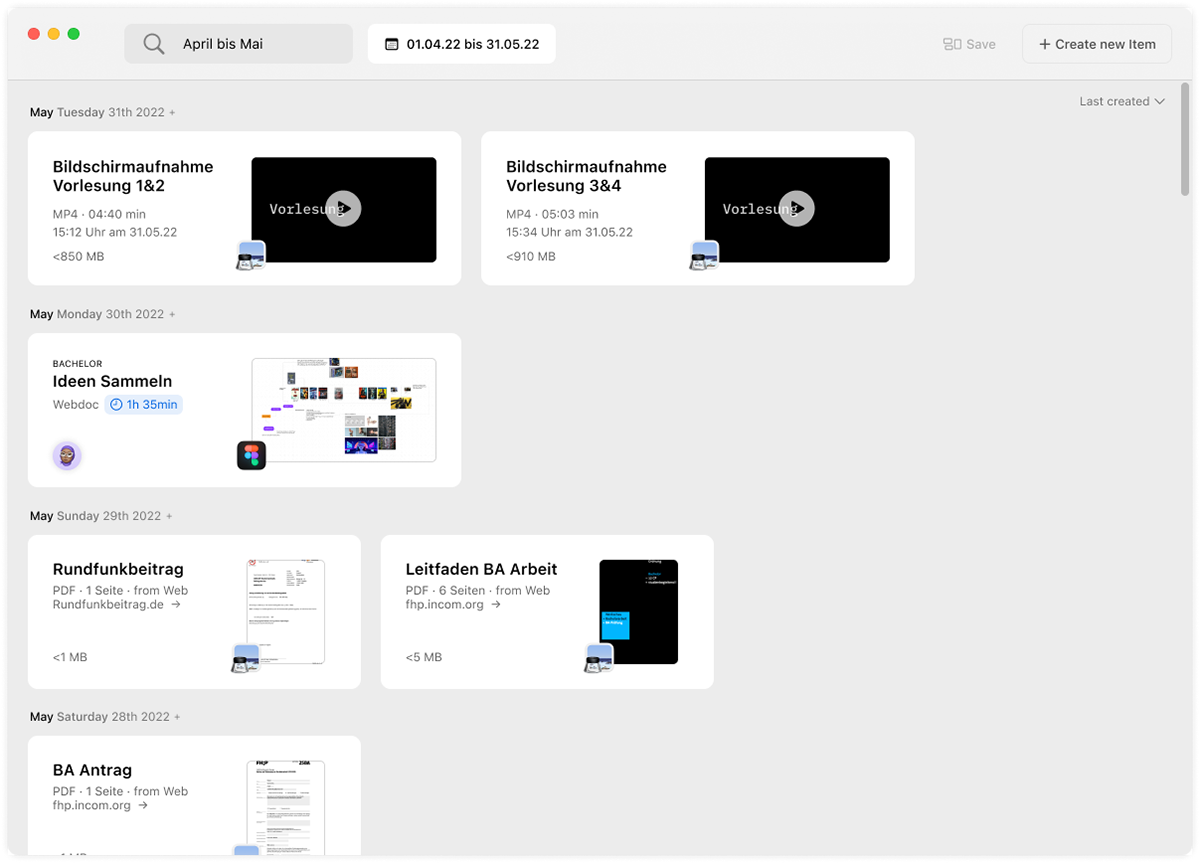
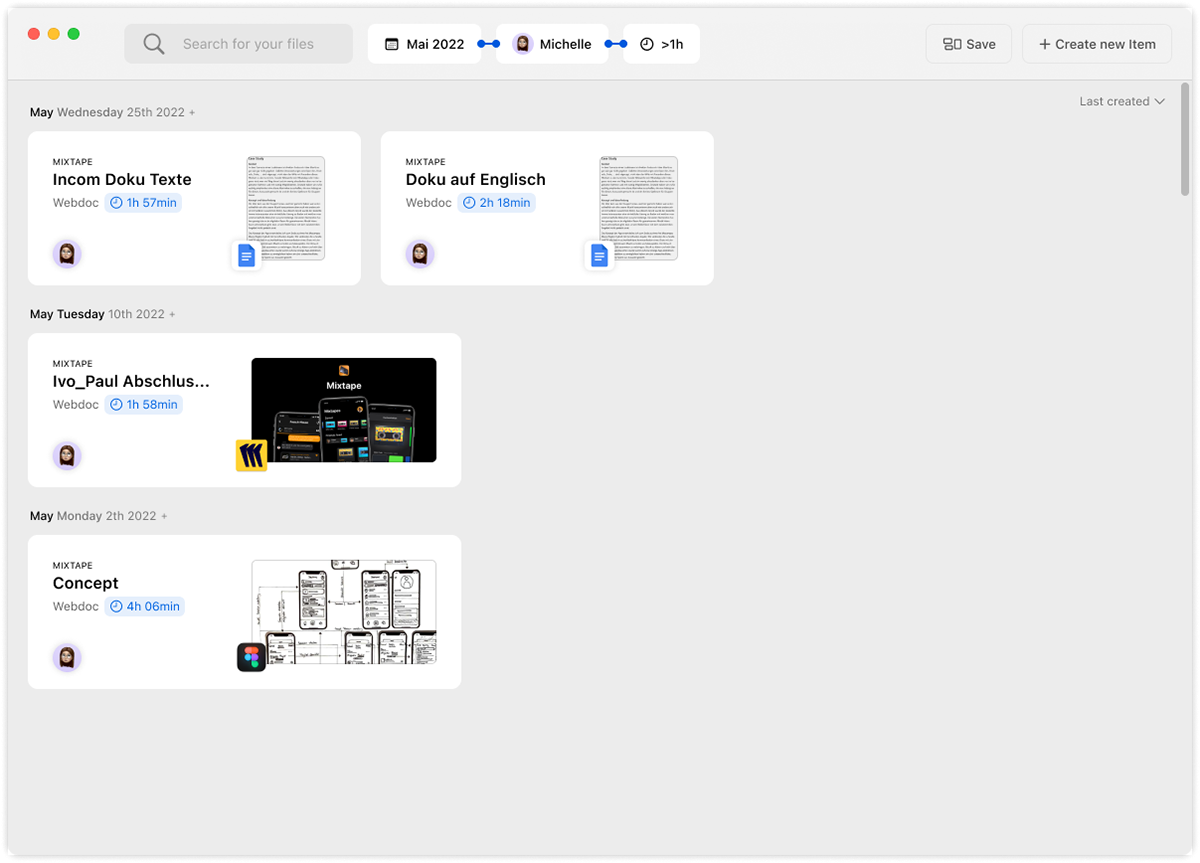
(Image 1) This is the main screen of Find My File, with a chronological display of all items (files) on the computer, the extensive search option at the top and the option to create a new item right here at the top right. (Image 2) Via the search you can start a search query with natural language, via "Suggestions" you then select the input as a tag to filter the view with the now used tag. (Image 3) The whole list has been filtered by date, you can already scroll through the results or add more search tags through the search bar. (Image 4) A person tag was added to indicate that these items were edited or shared with Michelle. A workload tag has also been created to more quickly find items that have been worked on for a very long time.
Details
From the overall view to the representation of individual items: the Item Card. Each item (file) in this stream is represented with the same architecture, the preview image, the program it can be opened with, an area for collaboration, file name and other item-specific metadata. In this example it is Figma webdoc, not a locally stored file, but a link that will open the file in Figma. However, we decided to display such webdocs, as with Miro or Google Docs, along with local documents, as the area of local and cloud is becoming more and more blurred and there will be a point in the future where the question of location will not be so relevant.
Under the title, there is a place for context-based and/or item specific information such as hours worked here. In other items cards, there are the sources of an item (e.g., from a mail from person XY or web page), metadata of a video file, or text length/reading time of a paper. This information, which is relevant for us, is currently not displayed in the Finder at all or if it is, it is hidden in submenus.
Clicking in the search bar also opens this panel, which displays suggestions based on the input, saved connection, i.e. tag combinations, which one would like to use frequently again. And at the end the most used tag combinations, to perform a frequent, not yet saved search faster.